Resso is a popular music streaming app known for its interactive features, allowing users to engage with music through lyrics, comments, and social sharing. One of its key features is the ability to download songs for offline listening, ensuring that you can enjoy your favorite tracks without needing an active internet connection. If you’re wondering how to download songs from the Resso app, follow this step-by-step guide.
Step 1: Download and Install the Resso App
Before you can start downloading songs, you’ll need the Resso app on your device. Here’s how to get it:
- For Android Users: Open the Google Play Store, search for “Resso,” and tap the “Install” button.
- For iOS Users: Head to the App Store, search for “Resso,” and hit “Get” to install the app.
Once installed, open the app and sign up using your preferred method—either through your phone number, email, Facebook, or Google account.
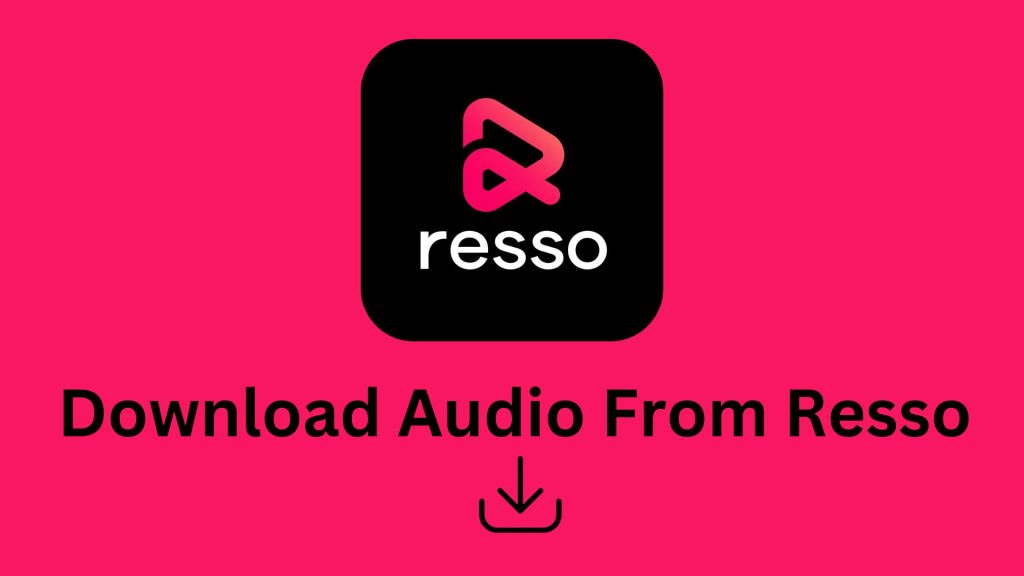
Step 2: Subscribe to Resso Premium
Downloading songs on Resso is a feature available only for premium users. The free version of Resso allows users to stream music with ads but restricts downloading songs for offline use. Therefore, to unlock the download option, you’ll need to subscribe to Resso Premium.
- To Subscribe:
- Tap on the “Profile” icon at the bottom-right corner of the app.
- Choose the “Go Premium” option.
- Select your preferred subscription plan (Resso offers monthly and yearly plans).
- Complete the payment through your chosen method.
Step 3: Find Your Favorite Song
Once you’re subscribed to Resso Premium, you can begin downloading songs for offline listening. Follow these steps:
- Search for a Song: Use the search bar at the top of the app to find the song you want to download. You can search by song title, artist, or album.
- Explore Playlists and Recommendations: If you’re looking to explore new music, Resso’s home page offers curated playlists and personalized recommendations based on your listening habits. Browse through these to find songs you’d like to download.
Step 4: Download the Song
After selecting a song or playlist, follow these steps to download it:
- Tap on the Song: Once you’ve found the song you want, tap on it to open its individual song page.
- Look for the Download Icon: Next to the song’s title or in the options menu (three vertical dots), you will see a “Download” icon (typically a downward-facing arrow). Tap this icon.
- Downloading: The app will begin downloading the song, and you can monitor the progress in the “Downloads” section of your library.
Step 5: Access Downloaded Songs
After downloading, you can access your songs anytime, even without an internet connection. Here’s how:
- Go to the “Library” tab at the bottom of the app.
- Tap on the “Downloads” section.
- All your downloaded songs will be listed here, organized by albums, playlists, and individual tracks.
Step 6: Manage Your Downloads
You can manage your downloads easily from the app. If you need to free up storage on your device, Resso allows you to delete individual songs or entire playlists. Here’s how:
- Go to the “Downloads” section in your library.
- Select the song, playlist, or album you want to remove.
- Tap on the three dots (options menu) next to the song or playlist and choose “Remove Download.”
Important Tips:
- Wi-Fi Downloads: It’s recommended to download songs over Wi-Fi to avoid using too much mobile data.
- Storage: Ensure that your device has sufficient storage space for your downloaded tracks, as high-quality audio files may take up significant space.
- Offline Mode: To enable offline listening, Resso has an “Offline Mode” toggle, ensuring the app only plays downloaded content when you’re not connected to the internet.
Conclusion
Downloading songs from the Resso app is a simple and efficient process, especially for those who want to listen to music without using data on the go. With a premium subscription, you can easily enjoy your favorite tracks offline, making Resso a convenient choice for music lovers who value flexibility in how they listen. Just follow the steps outlined above, and you’ll be ready to enjoy your favorite tunes anywhere, anytime!